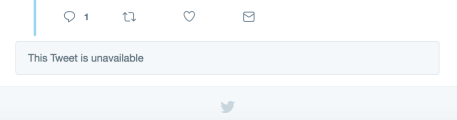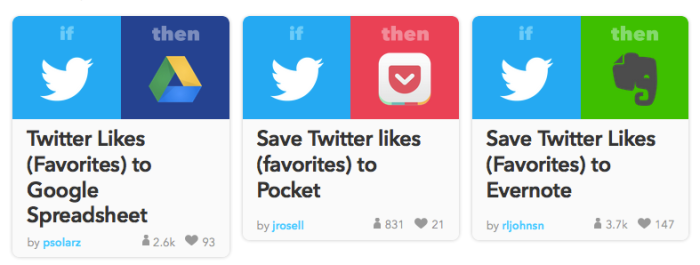Table of Contents
- Capturing old favourites
- Capturing new favourites ‘going forwards’
- Useful background info
1. Capturing old favourites
To download your already-liked favourites do the following
- Log into Twitter
- Go to tweetbook.in and authorise it to access your account
- Select a time range, choose Favorites and create your PDF e-book of your favourited tweets
If you have as many favourites as I have (3,502 over 7 years, oops) you probably won’t be able to get them all in one go (2012 alone yielded a 134 page PDF!) but you have the option of trying to grab them all at once.

Fig 1. Authorise Tweetbook.in with Twitter

Fig 2. Pick a date range… or leave blank to pick all (it may fail if you have lots)

Fig 3. Once your tweetbook is ready the green ‘Download’ button will appear
The output
Each page of the PDF has only a handful of tweets on it (it’s not very efficient) but the timestamp is hyperlinked so you can search for a tweet (Ctrl+F or Command+F to search within any document) and then find the original on Twitter.
Caution: I don’t know if it will display only public tweets that you’ve followed or, because you’ve logged in, if it can pick up any tweets from locked (private) accounts that you follow. Be aware that if you publishly share the contents you might be sharing tweets that people want kept private.
2. Capturing new favourites ‘going forwards’
You can use an IFTTT recipe so that every time you click favourite / like on a tweet it will be saved in some way of your choosing – for example you might use a Google spreadsheet to capture the tweet, or email it to yourself.
To do this… do this
- Log in to Twitter and Google Drive / Gmail*
- Visit IFTTT and create an account.
- This is an example of a recipe you can use:
Twitter Likes (Favorites) to Google Spreadsheet (other recipe options available*)
- You’ll be taken through the steps of connecting your Google Drive as one ‘channel’ and your Twitter account as another channel – this allows your Twitter account to save your favourites to a Google Drive spreadsheet directly (you don’t need to set that up, it happens automatically).
- Favourite a tweet then go and visit your Google Drive and you’ll find a new spreadsheet created with your favourite in. After 1,000 tweets the system will create a fresh spreadsheet (same name with ‘1’ appended, and so on).
*or Evernote, or some other capturing system, examples here and here
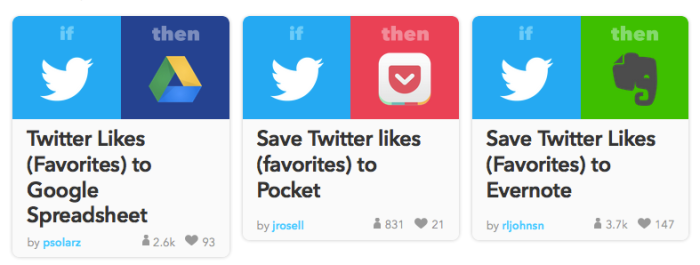
3. Useful background info
Favouriting a tweet does not trap it permanently – if the original is deleted then you do not have a copy of it so ‘post-favouriting-processing’ would be necessary to capture it.
Other ways to capture a tweet include
- taking a screenshot (it can be helpful to include its address / URL)
- embedding it in a blog or Storify (in both cases subsequent deletion of the original won’t matter as your copy will remain)
- use Freezepage to capture a copy of the ‘page’ on which the tweet appears (you need to use the tweet’s own address – you can find this in its timestamp – and remove the S from the httpS bit of the address
I’ve written a short post on ‘forensic’ use of Twitter (where you’re collecting someone’s tweets for legal reasons) but note that I’m not a lawyer so bear that in mind.
Further reading
Capturing web pages (remember a tweet IS a web page as it has its own address!) – Nightingale Collaboration