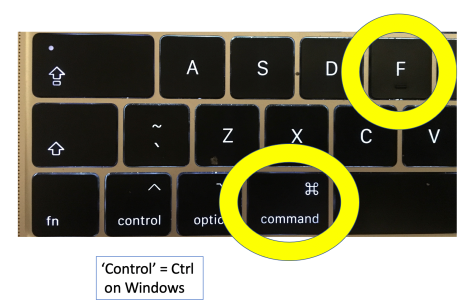Jiscmail hosts over 4,000 academic discussion mailing lists on a huge variety of subjects and sub-topics, with 1.24m subscribers, largely from UK research institutions. Anyone can be a subscriber, lists are free to join, the only restriction is that the list-owner needs to be someone with a an .ac.uk email address. Currently around 500 of those mailing lists have been experiencing an ongoing disruption in message delivery. If you search Twitter for jiscmail or jiscmailhelp you’ll see some examples.
Status updates
@Jiscmailhelp | Service Disruption page


Above: latest figures for how many lists and subscribers Jiscmail has
How it started…
For many subscribers problems began last week when around 50,000 people (4% of total subscribers) were automatically unsubscribed from around 500 mailing lists (12% of lists, including psci-com which saw its membership drop suddenly from around 4,780 to around 3,500) with an error message suggesting the problem lay with their mail provider and that people should resubscribe and talk to their sysadmins.
The problem actually turned out to be caused by an error in spam management (see Service Disruption page) with one of the Jiscmail servers being added to a spam blacklist (twice!). That caused list messages to be refused and treated as spam and the resulting error messages that this generated was what triggered the mass auto-unsubscribing.
Even once the cause was identified and isolated problems persisted. Those who successfully resubscribed themselves began to receive persistent error messages saying that they couldn’t be subscribed. Anyone submitting an email to a moderated list (psci-com) received persistent copies of an error message saying their email had been forwarded to the moderator. Once their message had been posted to the list they got messages saying it couldn’t be posted, and so on. The error messages bore little relation to what was going on.
How it’s going…
By Friday 13th (heh) afternoon Jiscmail had resubscribed all the lost subscribers and the error messages dwindled. However new messages intended for distribution on the affected lists stopped appearing, either on-list (where a list is unmoderated) or in the moderation queue (for moderated lists).
I sent a test message on Sunday afternoon but it didn’t appear in the moderation queue and more than 24 hours later I received an error message from my mail provider (rather than from Jiscmail) saying it couldn’t be sent to the list.
I also sent an update to an unmoderated Jiscmail list (for list-owners’ discussions) and it’s not come through either.
Currently nothing appears to be getting through on many, but confusingly not all, Jiscmail mailing lists. I’ve updated psci-com’s home page and accompanying Twitter feed but annoyingly I can’t email everyone on the list to tell them of the problem because…
I also wonder if university sysadmins have been swamped with requests for help with a problem that’s not something they’d be able to fix.
Hopefully it will all be resolved soon 🙂 Solidarity to fellow list-owners!
Other than this glitch Jiscmail is FANTASTIC and if you have an interest in an academic subject (you don’t have to BE an academic) you might like to have a look at the available mailing lists and see if there’s one for you. For many of them you can read the posts on the public archive (but you won’t be shown people’s email addresses).
If you’re interested in public engagement with science and science communication for a public audience then psci-com might be of interest.
Some mailing lists which have been affected (from tweets sent about them) include art-all, epnet, mist, nccpe-pen, psci-com (mine) and punic-uk. CCP4BB was affected but messages seem to be getting through OK now.
How to find the Jiscmail list for you
• Just a big list of categories to whet your appetite (nothing to click into for more info though). This, in the Advanced Search tools halfway down the Advanced Search page, is potentially more useful however.
• A – Z of lists: https://www.jiscmail.ac.uk/mailinglists/a-z/index.html
• Scroll through all 4,135 or search them: https://www.jiscmail.ac.uk/cgi-bin/webadmin?REPORT&z=4
See full list of category headings below.
- Anthropology
- Business / Management
- Computing Science
- Earth Sciences
- Economics
- Education
- Environmental Studies
- European Cultures/Languages
- Evidence Based Health
- Gender Studies
- General Academic Library
- Geography
- Health Studies
- History
- Information Services
- Law
- Learning Technology
- Literature
- Performing Arts
- Physics
- Policy, Management, Organisation
- Politics
- Psychology
- Sociology
- Software
- Staff Development
- Student Services
- Technology
- Visual Arts
- Web and Internet