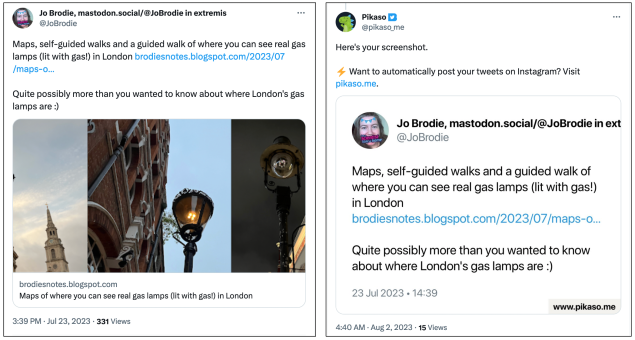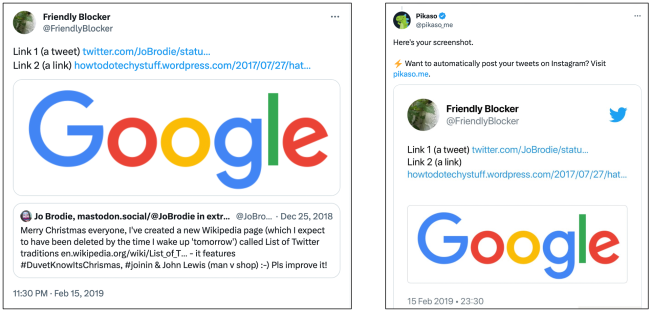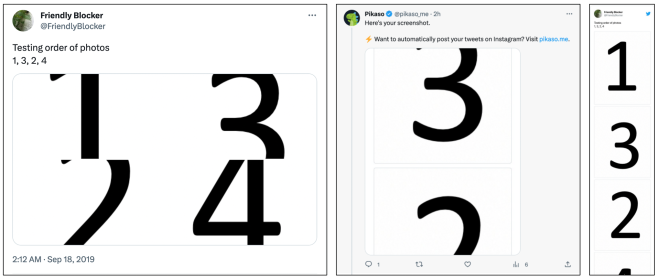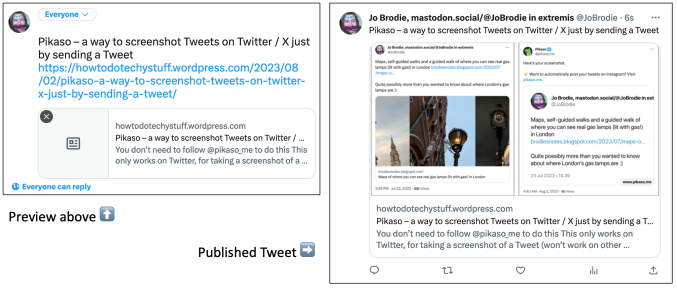- You don’t need to follow @pikaso_me to do this
- This only works on Twitter, for taking a screenshot of a Tweet (won’t work on other websites)
- It works best for text-based Tweets. It can pick up images but these may not display in exactly the same way as the original Tweet (a couple of examples below).
If there’s a Tweet you’d like to screenshot (and you can reply to that Tweet) then send a reply adding in the following:
@pikaso_me screenshot this
Within seconds Pikaso (@pikaso_me) will reply with your screenshot.
If you need to find the screenshot a year later you can filter a search on Twitter for your own username and add pikaso_me (e.g. here are the search results for pikaso_me jobrodie).
Other ways of screenshotting
Note that these screenshots are shared in a Tweet from Pikaso and so are viewable in its replies, and in the reply-thread of the original Tweet you got the screenshot from. If you need more privacy or perhaps don’t want to reply to the Tweet then here are other methods of screenshotting for Windows, Macbooks and various phones (these methods will take a screenshot of whatever is on your screen, doesn’t have to be Twitter-related). If your device isn’t listed just search on Google for something like
how to screenshot device_name <- where you type in the name of your phone, computer or other device
Stretch targets when sharing your screenshots on Twitter and beyond 🙂
- Add Alt Text for non-sighted people: Pikaso screenshots (and indeed any screenshot you create) are images and if you’re sharing them further it’s polite and helpful to add Alt text which describes the image for blind or visually impaired people who use a screenreader. Your alt text words are now also available to sighted users so you can add extra information but remember that the primary function is for non-sighted people. If you are forwarding a Pikaso tweet containing a screenshot you can’t add Alt Text (because it’s Pikaso’s Tweet and you can’t edit the picture) but you can add info as a Quote Tweet.
- Be aware that other types of screenshot can be faked: Pikaso is an automated system (a bot) which takes a screenshot and Tweets a copy of it to you as a reply, so there exists a Tweet that you can click on and see live, with the screenshot in. I don’t think it would be very easy for that type of screenshot to be faked as it’s an automatic process. Someone could separately take their own screenshot of Pikaso’s screenshot and amend that, but then it wouldn’t be live on Pikaso’s timeline with the same status link and timestamp. That said, you can edit other screenshots (or amend the apparent text in someone else’s Tweet) and so can everyone else – this isn’t always done for nefarious purposes, e.g. I often add a highlighting circle in PowerPoint.
Testing: some examples of Pikaso’s screenshots
My conclusion is that Pikaso is a great tool for screenshotting text-based Tweets but those with links (that can display an image via Twitter cards^^, or a Tweet) may need a different type of screenshot.
This is my original Tweet on the left and next to it is the screenshot copy Tweeted by Pikaso.
The text of my Tweet is captured fine but the picture that accompanies the link to my blog post is missing. Note that I didn’t upload a picture file or paste one into my original Tweet, that picture was added automatically by Twitter fetching it from the key image on my Blogger blog.^^
This made me wonder how Pikaso might treat different types of images that appear in Tweets so I did a bit more testing. Below is an original Tweet from my testing account which contains two links and an image pasted in, alongside the screenshot of that Tweet from Pikaso.
Again the text of my Tweet is captured in the Pikaso screenshot, and so is the image of Google which I added. In my original Tweet the link I gave for one of my Tweets is automatically displayed as the original Tweet (as an embed) but that doesn’t appear on the Pikaso screenshot. It looks like Twitter card^^ images aren’t picked up and that Tweets don’t load as embeds (but it might depend on how many ‘elements’ are in the Tweet of course, there are three separate items in this Tweet).
The set of three images below relate to a Tweet in which I’ve previously pasted in some numbered images so they’re attached to the Tweet. I added them in a particular order (1, 3, 2, 4) to play with / learn about how Twitter would display them on-screen, as a 2 by 2 grid. Pikaso displays them slightly differently but does include them. The middle image shows the screenshot as it appears in the thread, the one on the right shows the Tweet expanded with the images appearing in the order I added them – though looking quite different from my Tweet; they’re shown stacked and I could’nt get a screenshot of all of them at once as it extended beyond the length of the screen!
^^A note on Twitter Cards
Sometimes when you add a link to a Tweet a picture appears in the editing window and in the final Tweet. A link for a blog post or news article might include the picture that accompanies the post, a YouTube or TikTok video will usually display a playable preview or it’ll be clickable and you can view the original. These are Twitter Cards which are set up separately by most websites, to make the link do a bit of work to be more engaging. I’ve included a link above to instructions on how to do this for Blogger, though WordPress is already pre- set up to do this.
‘Cards’ is a way for other websites to automate the addition of image previews in Tweets (you can override this easily either by clicking the small X that appears on the image preview, or uploading any other image).
Note that if the link you’re sharing happens to be a Tweet then the text of that Tweet will show up (it’ll look exactly the same as a Quote Tweet). I don’t think you can override that though (and it may not show up as a Tweet until you’ve pressed send anyway). It’s probably not a Twitter card because it’s already ‘in-house’ on Twitter (though the underlying ‘logic’ behind it is probably the same).
Once I’ve published this post I’ll share the title and link on my Twitter account. It will likely include a picture of the first image (with gas lamps in) because I set that as the featured image.
Edit post-publication
On the left is what the draft Tweet looked like and on the right is the published version.